Main Screen and Its Components
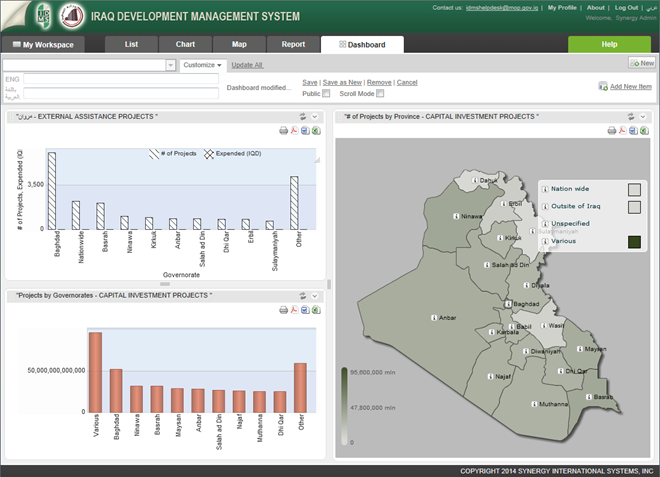 |
Figure: Dashboard Module |
Dashboard Selector - contains a list of pre-defined dashboards. By choosing a definite dashboard from this list, you can view the reports stored in the selected dashboard.
Customize - allows performing the following operations:
- Name - displays the dashboard name.
- Save - saves a dashboard so that it can be shared with other users.
- Save as New - saves a dashboard as a new one. This option is especially useful if you need to make modifications in a definite dashboard while keeping the source information intact. This way overwriting of the original dashboard is prevented.
- Public - makes the dashboard available to other users as well if selected.
- Scroll Mode - toggles the scrollbar thus allowing additional space for adding reports to the dashboard.
- Remove - deletes a dashboard together with its contents.
- Cancel - discards the modifications made to the dashboard currently displayed on the screen.
Update all - loads the latest data from the database.
New - creates a new dashboard.
Add New Item - adds a new report under the definite dashboard from the list of all pre-defined reports previously created.
Dashboard Workspace - the main screen of the Dashboard module where the content of a definite dashboard is viewed.